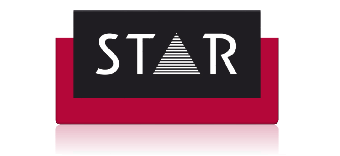Working in Transit NXT – Fuzzy Matches
Fuzzy Matches are previously translated segments that are similar, but not identical to the one you are currently translating. This not only saves time, but it also ensures that your translations are consistent with previous translations.
They are shown in the Fuzzy Match Window as “suggestions” for you to use to translate your current segment:

The percentage shown (between 75% and 99%) indicates the level of similarity between the previous source segment and the current one waiting to be translated.
Processing Fuzzy Matches
First, compare the “Ref” and “New” to identify the difference(s). Pay careful attention as the difference may not be immediately apparent. Sometimes it will be a punctuation mark or just one word that has changed.
Once you have identified the difference(s) between the “old” source and the “new” one, you need to adjust the suggested translation accordingly. You have two options to do this in Transit:
- Edit the suggested target directly in the Fuzzy Match Window and then insert it into your translation (Shortcut: Alt+Enter)
- Insert the selected fuzzy match target into your translation (Alt+Enter), and then edit it as necessary.
Once your edited fuzzy match has been inserted and you are happy with the amended translation, you can confirm the segment as usual (Shortcut: Alt+Insert).
You must check the differences and edit the suggested translation before accepting the Fuzzy Matches suggestion.
To avoid mistakes, adjust your User Preferences as shown below:
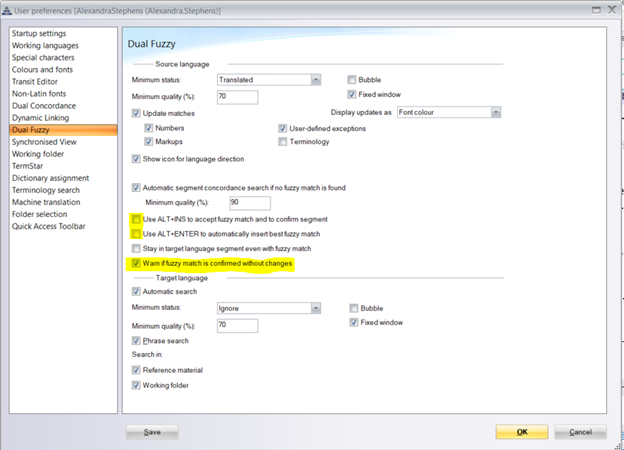
By unticking “Use Alt+Insert…” and “Use Alt+Enter” you have to complete the process in two steps, forcing you to check your target segment before committing it to the TM.
By ticking “Warn if fuzzy match is confirmed without changes”, Transit will alert you if you try to confirm a fuzzy match without making the necessary edits.
*TIPS for processing fuzzy matches:
– Use the percentage of similarity to guide you on what kinds of difference(s) you are looking out for, e.g. an 80% match will be proportionally more different than a 92% match.
– If two or more different translations are found for the same source segment, the match will be 99%, forcing you to check the options and choose the most appropriate one.
– To make identifying the difference(s) between fuzzy suggestions easier, set font size and colour for deletions, insertions or replacements under User preferences>Colours and Fonts.
– Tick the box “Activate Automatic segment concordance search if no fuzzy match is found” under User Preferences>Dual Fuzzy. This will include a search of partial matches for your current segment and save you time.
– English segments starting with a $ are matches from another customer. Make sure that the suggested matches are suitable.
Are you looking for Translation? Find out more about our Services here.
Contact us by filling in this form or sending an email to [email protected]